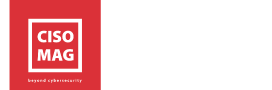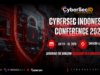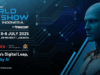The office laptop is finding its way into living rooms and bedrooms, as more organizations allow their employees to work from home. Traveling staff work out of hotel rooms, lobbies, libraries and cafés. In light of the current Coronavirus epidemic, companies are advising their employees to work from home. The laptop is an endpoint to the corporate network. It also holds important data of the organization, and that data may be valued much more than the cost of the laptop. That presents a lot of risks, and the employee needs to be vigilant and take certain precautions. A stolen/misplaced laptop or a malware infection from an insecure home network or public Wi-Fi network can spell doom for the organization. That data could fall into the wrong hands or, if not backed up, could be lost forever. And tech support may not be immediately available when malware infects or an application gives an error while loading.
By Victor Bobrov, Recovery Toolbox
Microsoft Outlook is one of the most used applications on the office laptop. It’s used for communicating with colleagues and clients. Files are exchanged (as attachments) and meetings are planned. Skype calls can be scheduled through Outlook.
Imagine a day when you are expecting an important email from a client. As usual, you load the Outlook application, and then you are confronted with the following message on the screen:
Outlook data file cannot be accessed.
Or
The operation failed. An object could not be found.
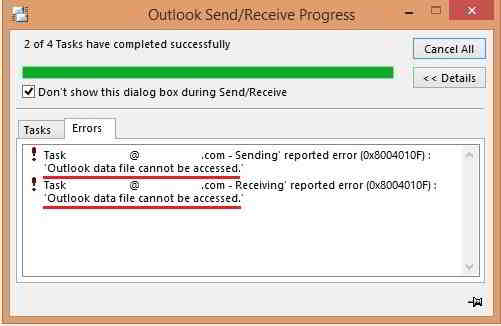
If you go online and scan for this message in support newsgroups, you will see that this issue occurs due to any of the following reasons:
- OST file corruption (Outlook profile)
- Incorrect configuration
- Faulty mail synchronization between the Outlook client (on the laptop) and the Microsoft Exchange server
- Slow internet connection
- Malware attacks
But for now, there’s no tech support person around, and you need to fix this yourself, to check if that important mail has come in.
What does “Outlook data file cannot be accessed” mean? Just because everything looks bad and it is not clear, what should you do with it? As per the error text, it is clear that Outlook is unable to open your mailbox and download the messages to your laptop. The reason itself is not provided, of course. In my case, it is most likely the power outage, but there could be a variety of reasons, from hard drive issues to viruses. By the way, if you suspect a malware infection, it is essential to remove it first. Otherwise, everything could happen again, as soon as you repair Outlook! Guess what is the best way to restore data? Correct if you said, time-honored backups.
The Solution
You can resolve this problem by using Recovery Toolbox for Outlook and fix the issue in 30 minutes.
The Inbox Repair Tool
In the case of Outlook issues, Microsoft suggests using a free recovery method named Inbox Repair Tool. By the way, there is no need to download it separately, it represents a part of the Microsoft Office package and is installed together with the Outlook email client. Try it, maybe happiness is right there, and it can help you. However, it did not help me. Therefore, I am not going to provide detailed instructions. There are more useful services for email repairing. Most of them have only one disadvantage: the cost. But it is crucial to sort out priorities and think, what is more critical: your mailbox or US$50? That is the cost of a license to use the Recovery Toolbox for Outlook – a third-party tool.
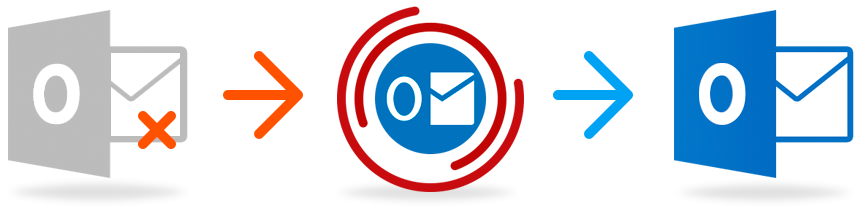
Recovery Toolbox for Outlook
Note that there is no need to purchase the tool right now. Try the free version of Recovery Toolbox for Outlook to evaluate if the recovery is possible at all. When you install it, the application recreates the mailbox structure and allows previewing messages and other objects, without a possibility to save data. This option can save you money and time. For example, there is no need to restore the whole file. It is often enough to open it with Recovery Toolbox for Outlook and make screenshots or written notes of the most critical data: phone numbers, logins, and passwords to access bank accounts or something else of similar importance. You will be asked to pay for this tool if you opt to recreate your mailbox, and save it for a connection to Outlook.
You should perform the steps below:
- Download the latest version of Recovery Toolbox for Outlook from the developer website.
- Install the program by clicking on the downloaded file.
- Use the software shortcut, located on the desktop, to start working.
- Choose a mailbox in the Outlook format that shows the following error: “Outlook data file cannot be accessed”.
- Perform the restoration of the selected e-mail box and estimate results.
- If you have purchased the program, the results can be saved.
In general, Recovery Toolbox for Outlook supports any version of Microsoft Outlook, and it can be installed on any computer running Windows, even without the Internet connection. Moreover, in some cases, the network connection can harm: What else can you do to make sure the application does not send your personal data to somebody else? The best way is to switch OFF all possible connection channels. On the other hand, this option is mostly for paranoiacs because the absence of outgoing traffic from Recovery Toolbox for Outlook can be easily tracked using another method, the firewall, for example.
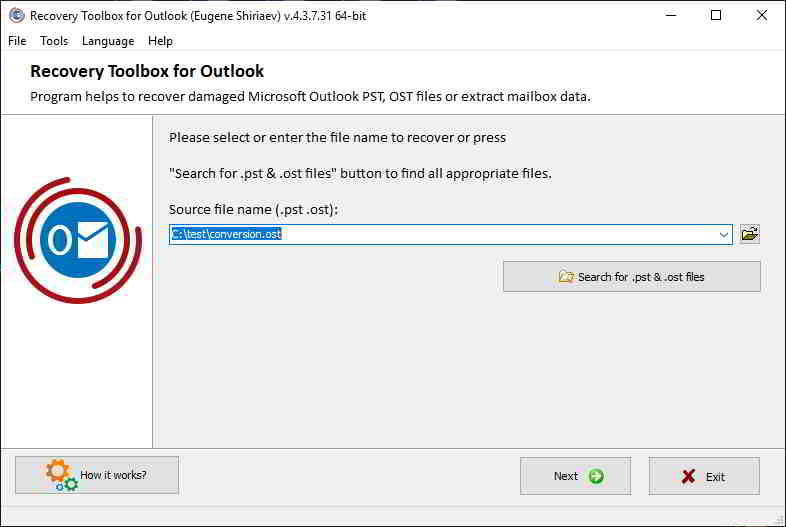
Online service for recovering Outlook data files
If the license fee (US$50) is beyond your budget, then try the online data recovery service. For US$10 you can recover 1 GB of data. The online email repair service works from any device, not only a PC. You can also upload files from a tablet or a mobile phone. Just make sure the internet connection speed is good enough. The service works as follows:
- Open this link https://outlook.recoverytoolbox.com/online/
- Search your hard drive and find the required file of *.PST format to upload to the remote site.
- Provide an email address and CAPTCHA.
- Complete the payment process for using this service.
- Download the successfully repaired file.
- Connect the file of *.PST extension to Outlook.
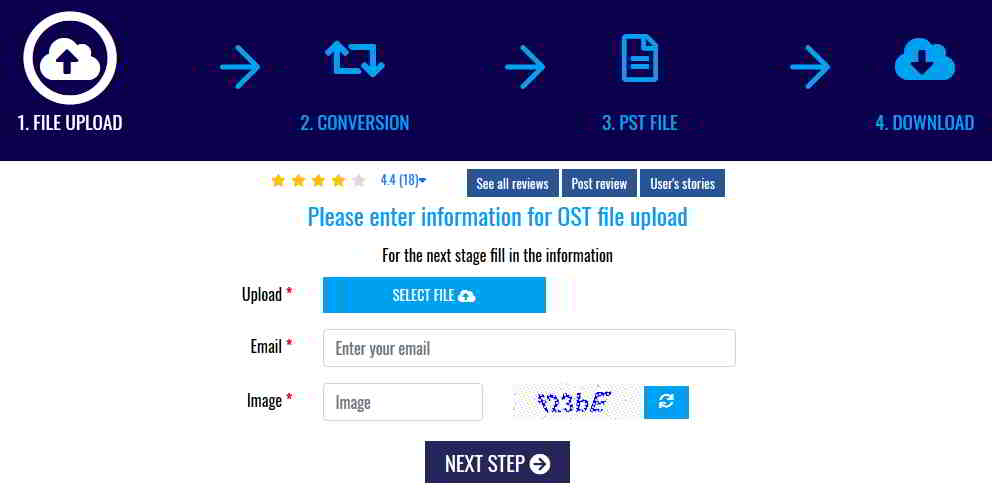
Despite all guarantees of privacy and safety offered by the developer, those worried about the confidentiality of their data would hesitate to upload it to an online data recovery service. If that’s the case then download the offline version instead, but you will need to pay the license fee to use it.
For other users, the service is simple and advantageous. Think about the business losses if you are unable to respond to an important email in time. Or you need to connect to a client, but his contacts are stored in the mailbox, and you do not remember them. Or maybe, you need to send some money, but the Internet bank account details are stored in that e-mail box that cannot be opened due to corruption of the OST file.
In such instances, a fee of US$10 or US$50 is negligible.
Some may want to look for another free solution, but that would take some time to discover.
Regardless of whether you opt for a free or paid solution, always make it a practice to backup your Outlook data file (OST).
For more information visit: https://outlook.recoverytoolbox.com/outlook-data-file-cannot-be-accessed.html
CISO MAG did not evaluate/test the products mentioned in this article, nor does it endorse any of the claims made by the writer. The facts, opinions, and language in the article do not reflect the views of CISO MAG and CISO MAG does not assume any responsibility or liability for the same. CISO MAG does not guarantee the satisfactory performance of the products mentioned in this article.
SPONSORED FEATURE