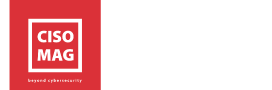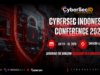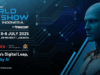Your online security is highly dependent on your password habits. Using a strong password or passphrase will provide maximum security to your network and the devices you use. To prevent users from using weak passwords, Google Chrome has introduced a new safety check feature that will warn the users if their passwords are not strong enough. The upcoming feature automatically detects and reports weak passwords by performing a safety check scan.
How to Enable the New Password Check Feature?
While the new password safety check functionality is not yet available, Google says users can enable it in Chrome Canary.
Here’s how to do it:
Install Chrome Canary >> Enter Chrome://flags in the address bar and press enter >> Enable the “Safety check for weak passwords” and “Passwords weakness check” features.
To check the weak passwords, go to Settings >> Safety Check >> click on the Check Now option. Google Chrome will automatically scan your saved passwords and highlight the weaker ones. Users can change their weak passwords with the “Review” option.
Earlier, Chrome’s safety check issued warnings about potentially malicious extensions and passwords leaked in a data breach. With the latest update, the safety check feature becomes even more secure.
Related Story: 6 Practices to Strengthen Your Password Hygiene
Avoid Reusing Passwords
A recent study by the Microsoft threat research team revealed that 44 million users were reusing their usernames and passwords. The survey exposed that the largest percentage of passwords were weak and used for a long period. Using a common password for various accounts might seem convenient, but it could be a potential threat for other accounts if an attacker broke into one account. Even if you have a strong password, try to use different passwords for every account you use. Also, make sure that you change your passwords regularly. Read the full story here…