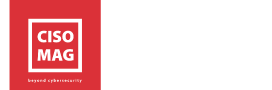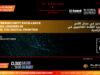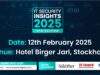With cybercriminals looking for innovative techniques to target vulnerable systems in the evolving digital space, securing web browsers have become more critical than ever. Outdated browsers offer a pool of possibilities to threat actors to exploit users’ devices and compromise their personal information. It could also pose a serious threat to users’ corporate data by exposing sensitive data to major security vulnerabilities.
By Rudra Srinivas, Senior Feature Writer, CISO MAG
Updating browsers regularly can not only prevent security threats but also load web pages promptly with all the updated features. Certain modern web browsers automatically update themselves to the newest versions, while several others require manual inputs to download and install.
Read on to know how to update some popular web browsers.
Google Chrome
Google Chrome updates automatically to the latest version available. To verify the same or to update it manually, follow the below steps.
- Open the Google Chrome browser
- Click on the control button in the upper-right corner of the screen
- Go to Settings and click on About Chrome
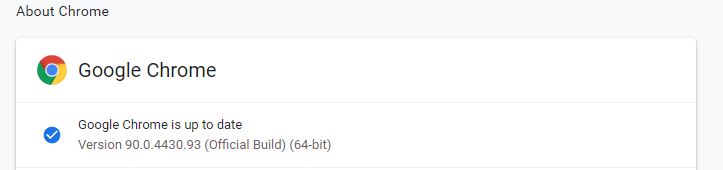
- Chrome automatically checks for updates and displays the current version.
- If updates are not installed, click the Relaunch button to restart the browser
Mozilla Firefox
To verify whether Firefox is updated automatically to the latest version or to update it manually:
- Open the Mozilla Firefox browser
- Click the Open menu button in the upper-right corner of the screen.
- Select the Help option at the bottom
- Select About Firefox
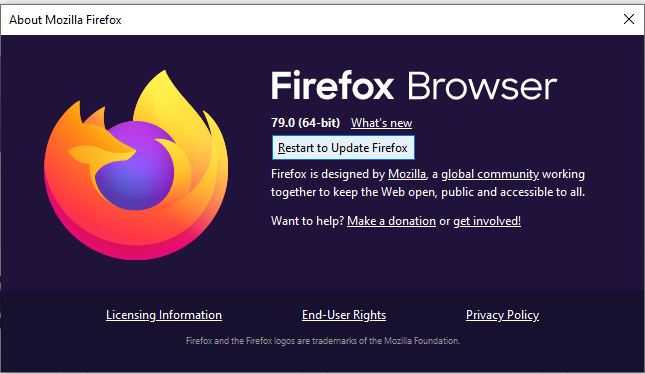
- Click the Restart to Update Firefox button on the popup window appeared to update the new features
Microsoft Edge
To verify whether Microsoft Edge is updated automatically to the latest version or to update it manually:
- Open the Microsoft Edge browser
- Click the icon in the upper-right corner of the browser window
- Select the Help and Feedback option and click on About Microsoft Edge from the side menu
- Edge updates automatically if it isn’t at the recent version
- Click on the Restart option to refresh the browser
Internet Explorer
Microsoft automatically updates the Internet Explorer browser (to version IE11 ) with its Windows Update feature. Usually, Windows Update is automatically turned on in Windows 10 and cannot be turned off for users, except for enterprise users. To manually check or update the browser:
- Press the Windows key at the lower-left corner of the screen
- Type Check for updates and Enter
- Under the Windows Update section, click Check for updates
Microsoft discontinued sending security updates to Internet Explorer last year. Internet Explorer 11 is the last updated version available. Microsoft now recommends using Microsoft Edge as the default browser and supports Internet Explorer 11 for backward compatibility.
Safari
Safari browser automatically updates itself if the Apple updates are turned on. To verify if Safari is on the latest version or to update it manually:
- Open the Apple menu by clicking the Apple icon in the upper-left corner of the home screen
- Select App Store option

- Click the Updates selector button at the bottom of the navigation panel on the left
- Find Safari and click Update
How to Update Browser on Mobile Phones
Most web browsers will automatically update themselves to the current versions on mobile devices running on Android, iOS, and Windows platforms. In case automatic updates are not working, open Play Store/ App Store/Windows Apps to check for the updated browser version and install.
About the Author
Rudra Srinivas is a Senior Feature Writer and part of the editorial team at CISO MAG. He writes news and feature stories on cybersecurity trends.
Read More from the author.